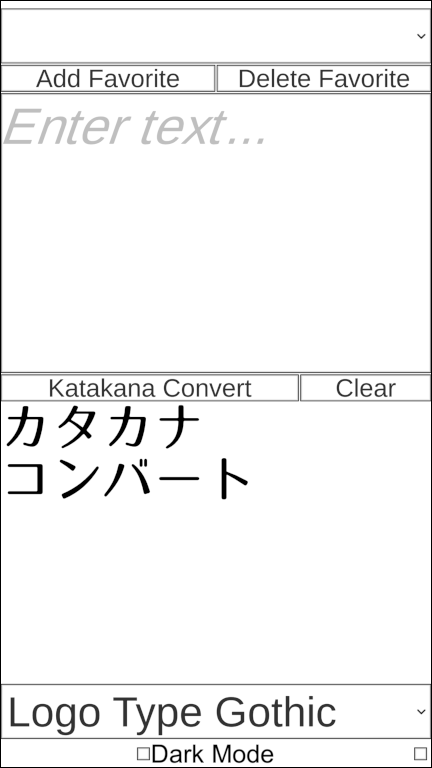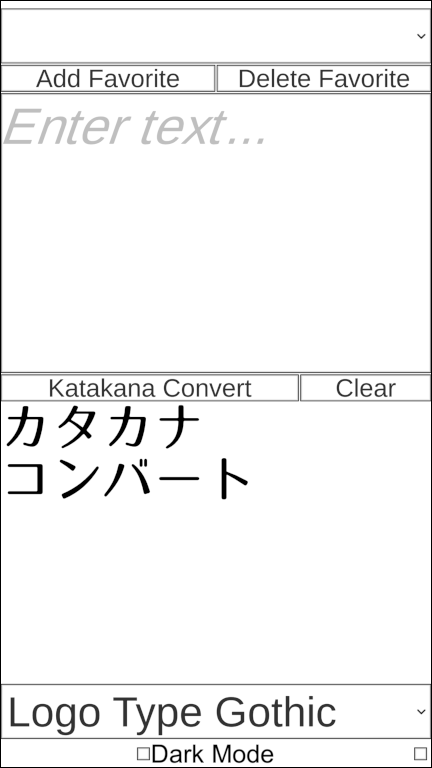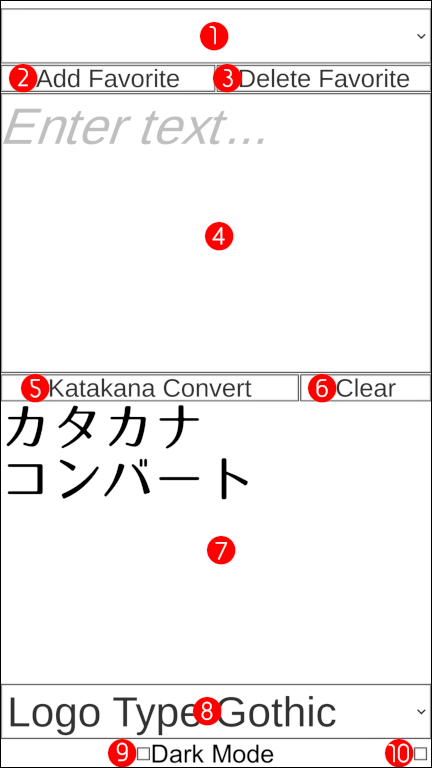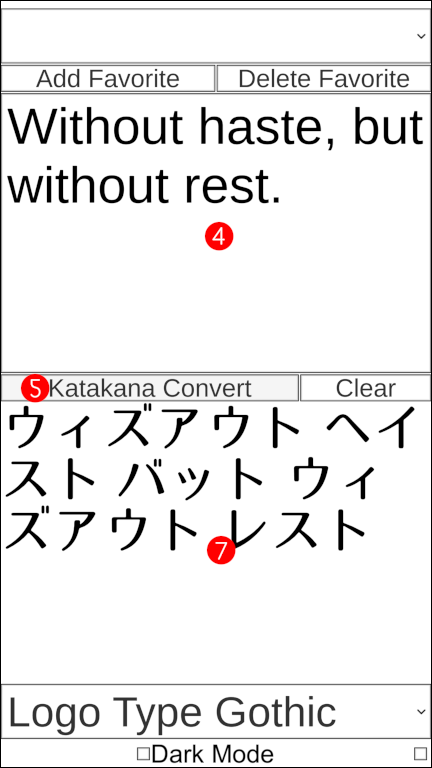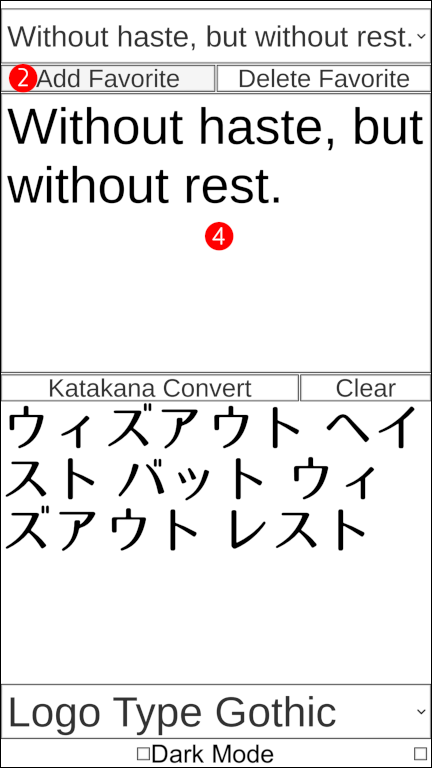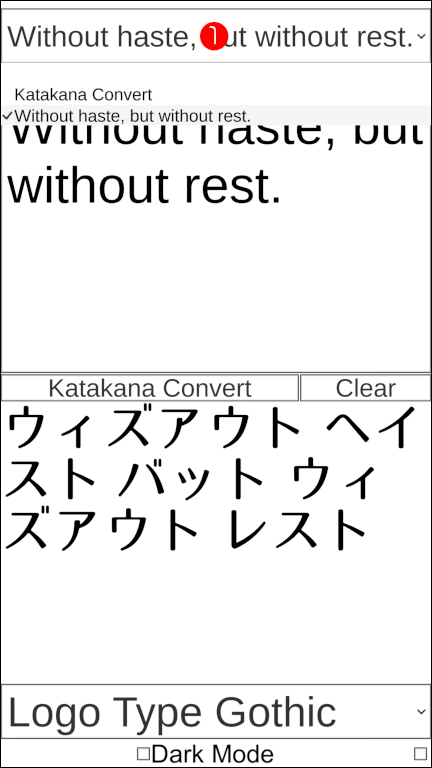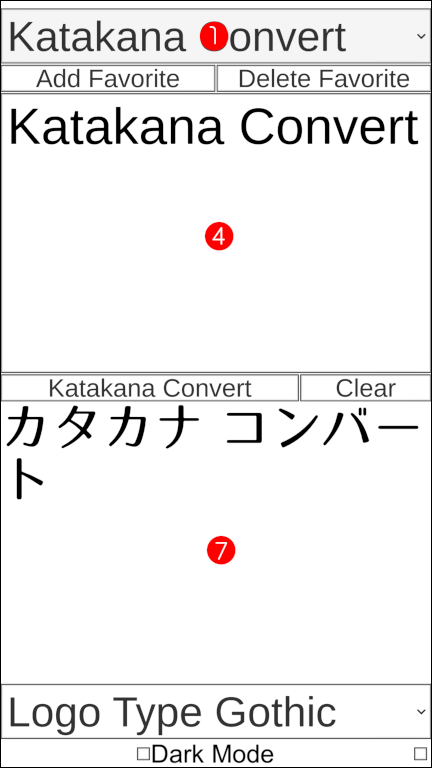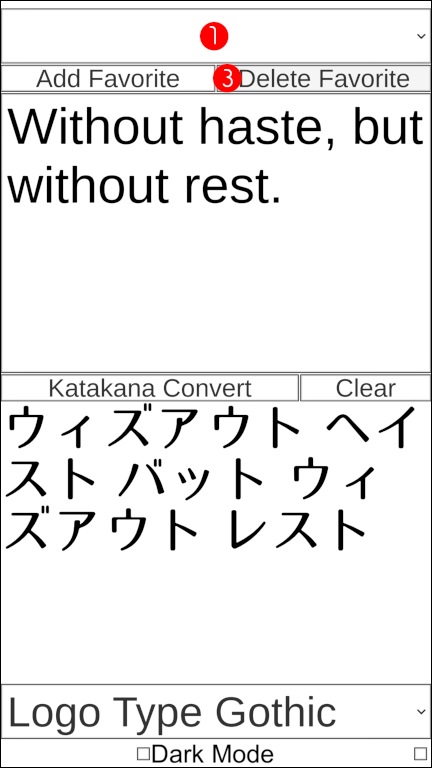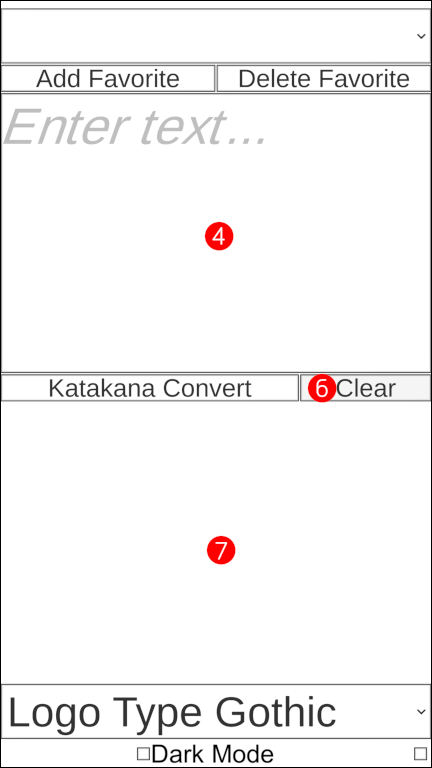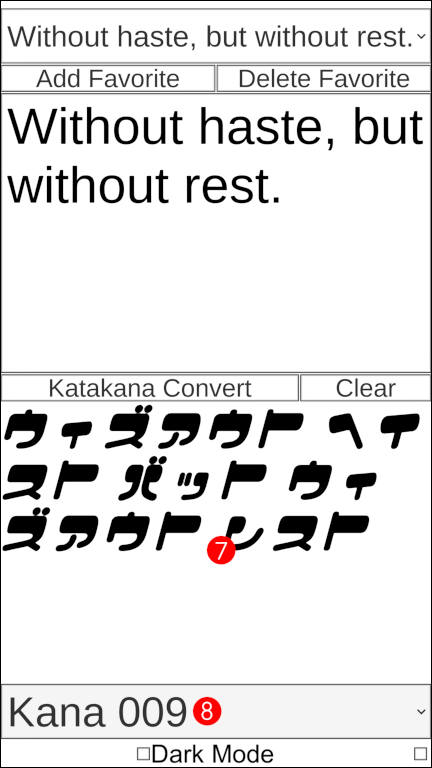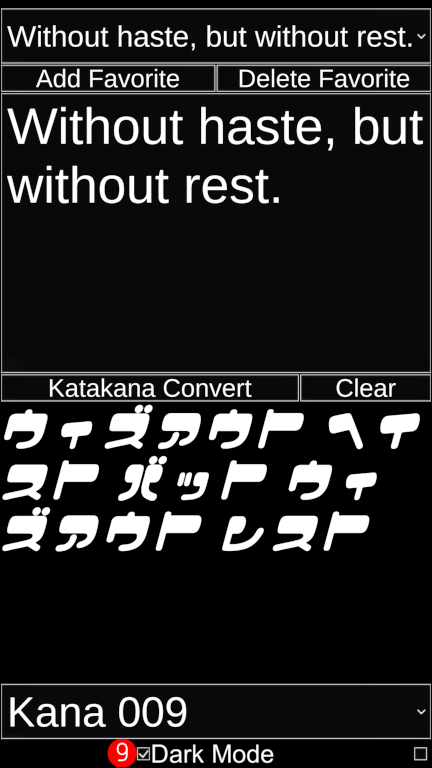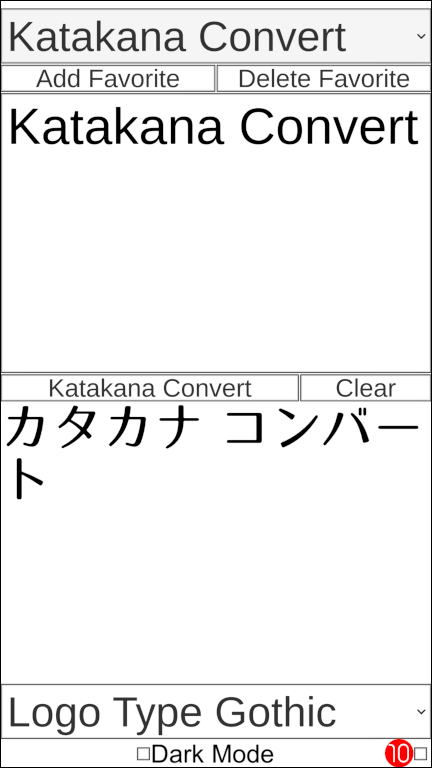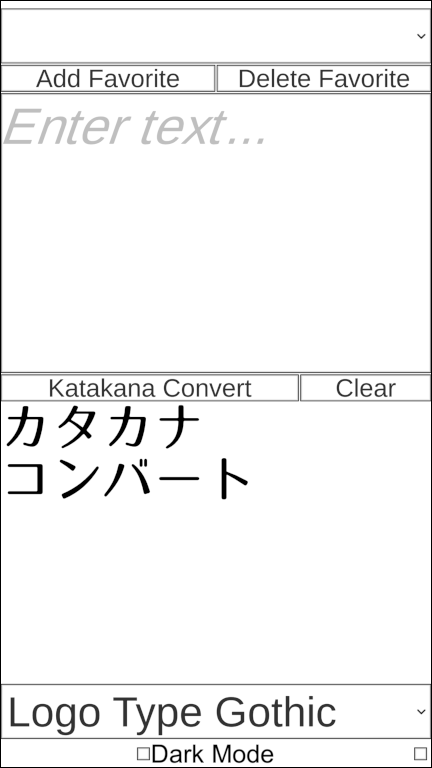 Screen after Katakana Convert application startup.
Screen after Katakana Convert application startup.
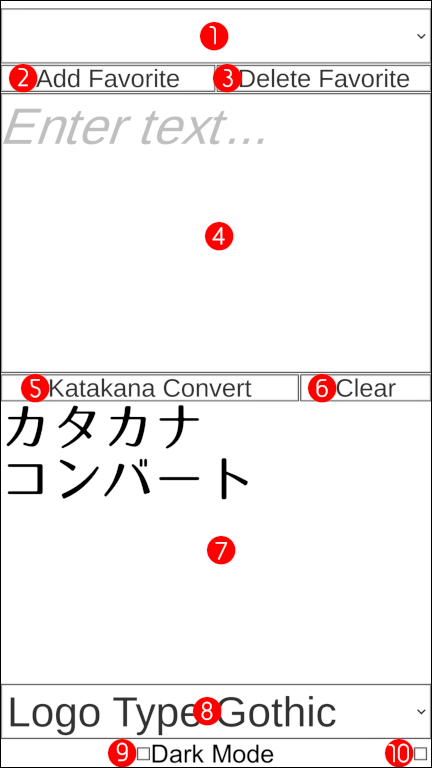 Description of each part.
Description of each part.
(1)Dropbox for selecting favorite words.
(2)Button to register favorites.
(3)Button to remove favorites.
(4)Input form for English to convert.
(5)Button to execute convert to Japanese Katakana.
(6)Button to clear the input form.
(7)Area for displaying Japanese Katakana.
(8)Dropbox for selecting the font to be applied.
(9)Checkbox to switch to dark mode.
(10)Checkbox to switch to special mode.
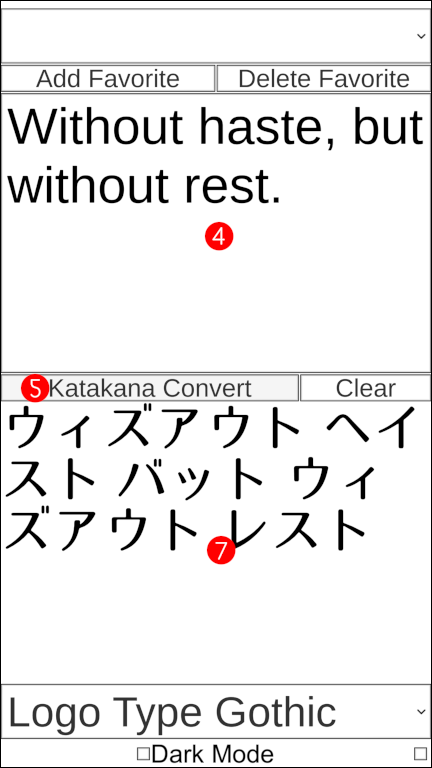 Enter the English you want to convert to Japanese Katakana in the [(4)Input form for English to convert].
Enter the English you want to convert to Japanese Katakana in the [(4)Input form for English to convert].
Press the [(5)Button to execute convert to Japanese Katakana].
The result of converting to Japanese Katakana is displayed in the [(7)Area for displaying Japanese Katakana].
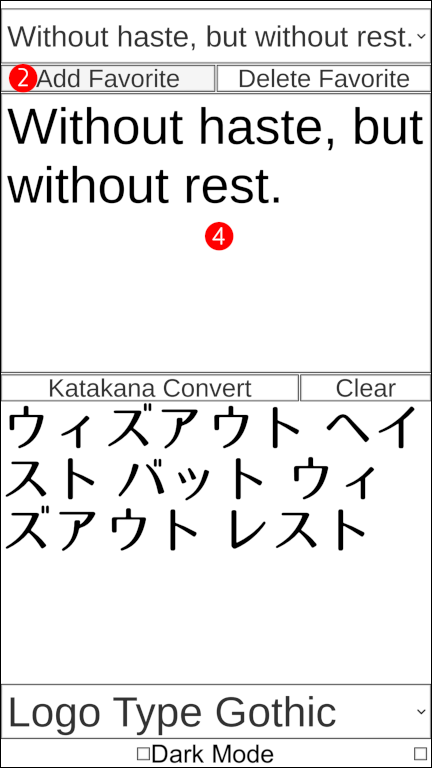 Enter English in the [(4)Input form for English to convert] and press the [(2)Button to register favorites] to register to your favorites list.
Enter English in the [(4)Input form for English to convert] and press the [(2)Button to register favorites] to register to your favorites list.
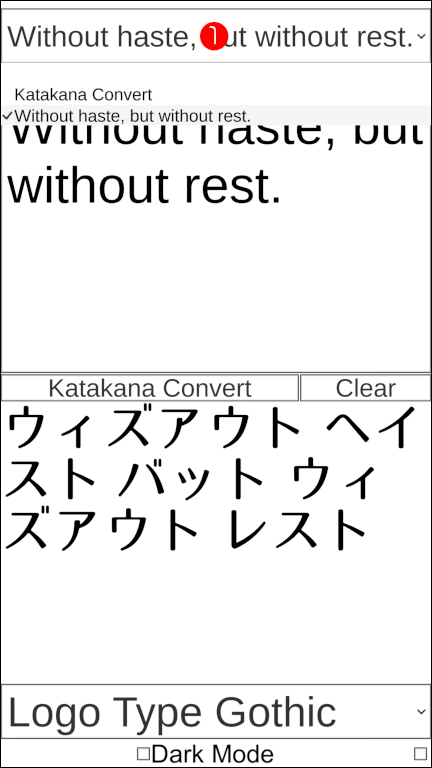 English registered in the favorite list can be selected from the [(1)Dropbox for selecting favorite words].
English registered in the favorite list can be selected from the [(1)Dropbox for selecting favorite words].
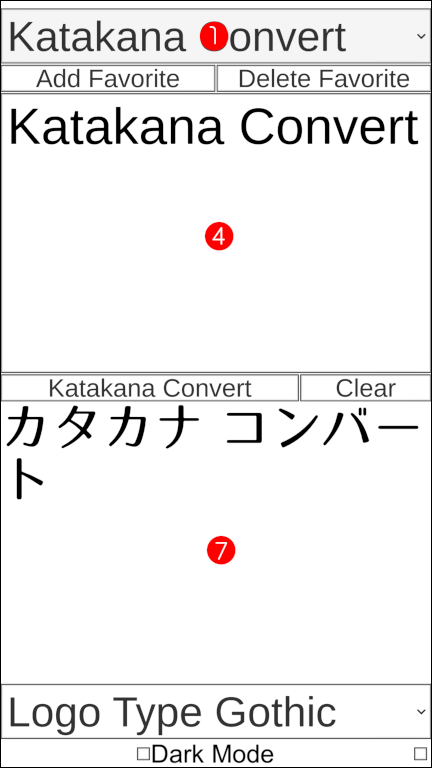 The English selected in the [(1)Dropbox for selecting favorite words] is displayed in the [(4)Input form for English to convert].
The English selected in the [(1)Dropbox for selecting favorite words] is displayed in the [(4)Input form for English to convert].
The result of converting to Japanese Katakana is displayed in the [(7)Area for displaying Japanese Katakana].
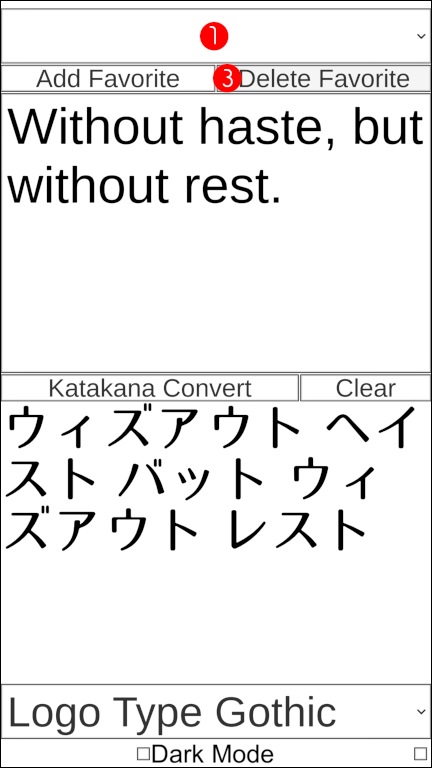 Select the English you want to remove from your [(1)Dropbox for selecting favorite words] favorites list.
Select the English you want to remove from your [(1)Dropbox for selecting favorite words] favorites list.
Press the [(3)Button to remove favorites].
The selected English is removed from your Favorites list.
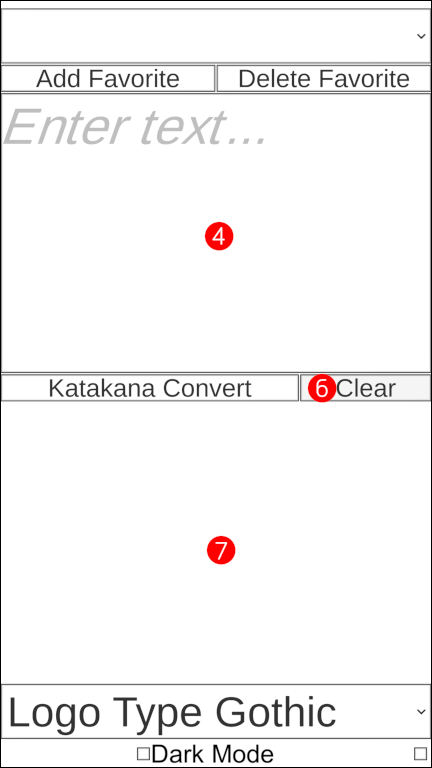 Pressing the [(6)Button to clear the input form] clears the [(4)Input form for English to convert] contents and [(7)Area for displaying Japanese Katakana] display.
Pressing the [(6)Button to clear the input form] clears the [(4)Input form for English to convert] contents and [(7)Area for displaying Japanese Katakana] display.
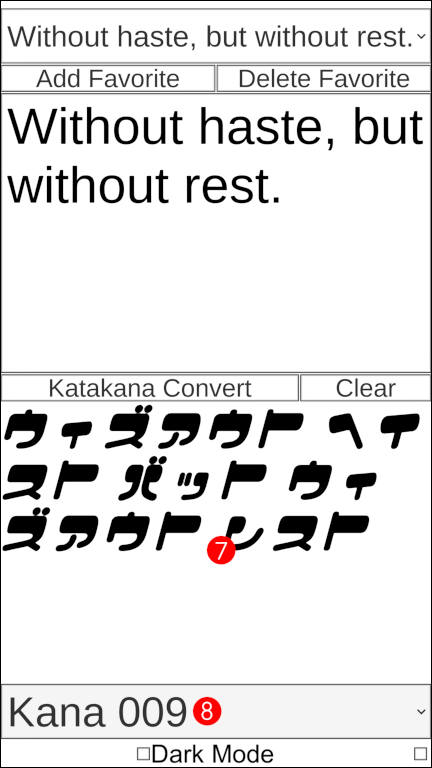 Select the font to apply in the [(8)Dropbox for selecting the font to be applied].
Select the font to apply in the [(8)Dropbox for selecting the font to be applied].
The font selected in the [(8)Dropbox for selecting the font to be applied] is applied to Japanese Katakana in the [(7)Area for displaying Japanese Katakana].
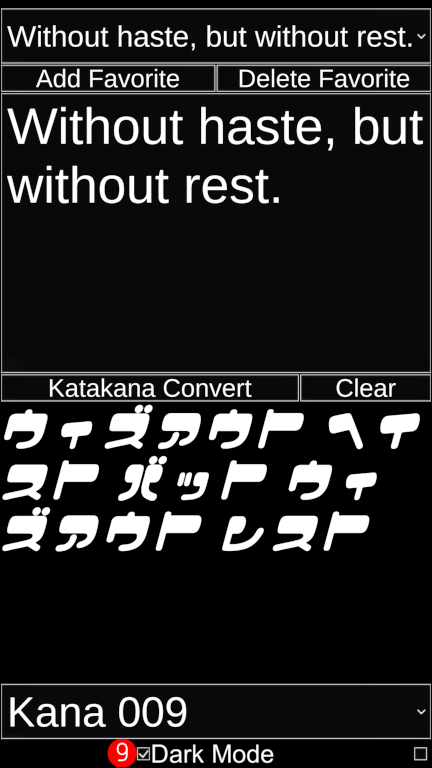 If you check the [(9)Checkbox to switch to dark mode], the whole will switch to dark mode.
If you check the [(9)Checkbox to switch to dark mode], the whole will switch to dark mode.
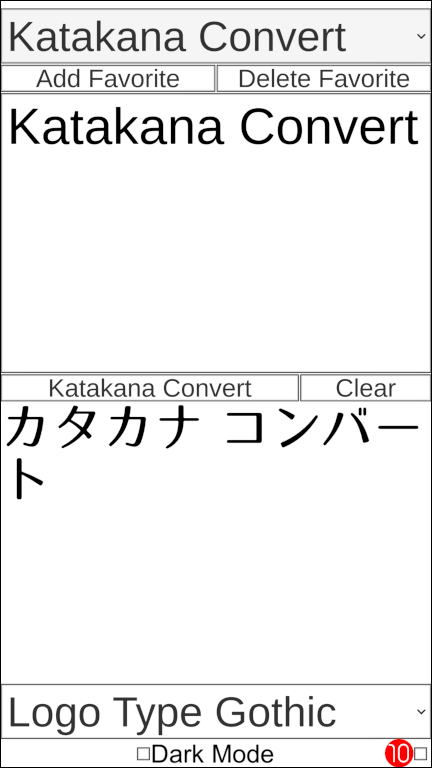 If you check the [(10)Checkbox to switch to special mode], an advertisement will be displayed and the whole will switch to a special mode.
If you check the [(10)Checkbox to switch to special mode], an advertisement will be displayed and the whole will switch to a special mode.
Please actually try and check the contents of the special mode.
Release notes
2022/12/28 v1.0.0 release