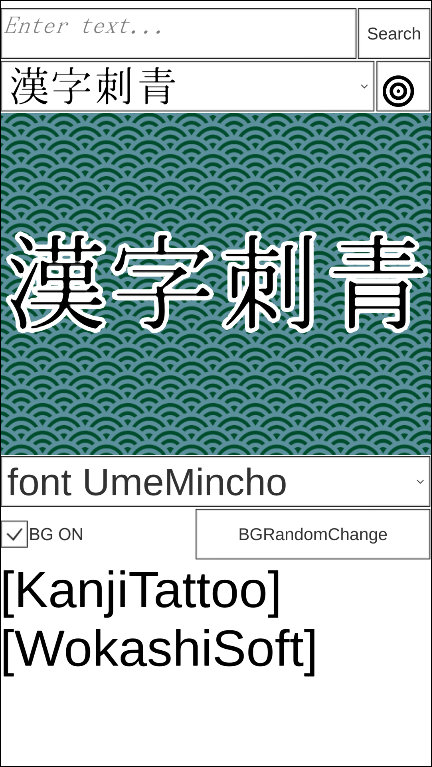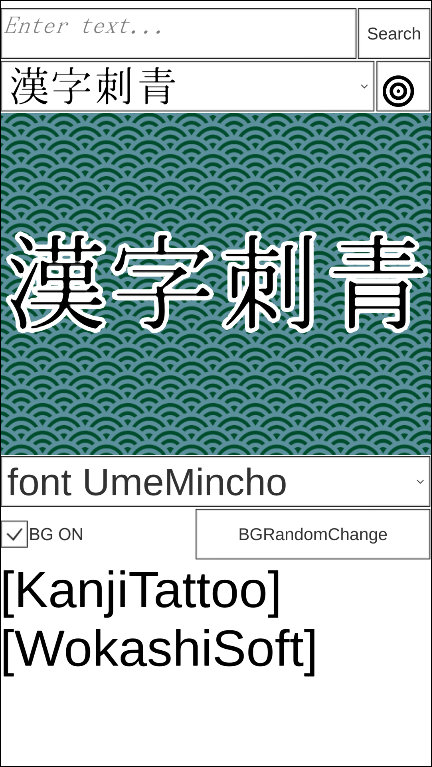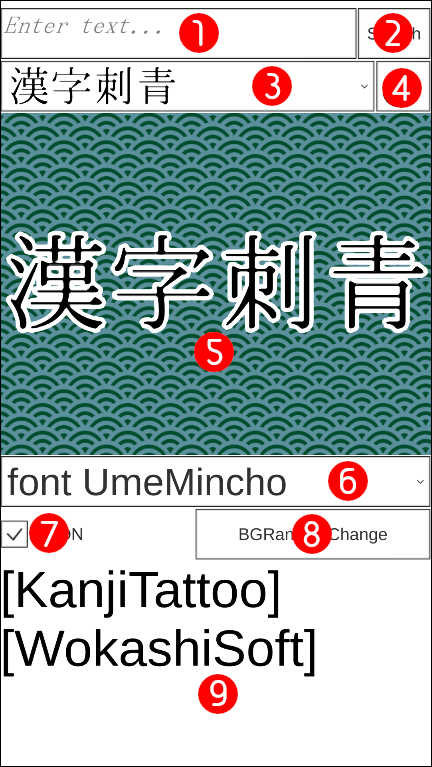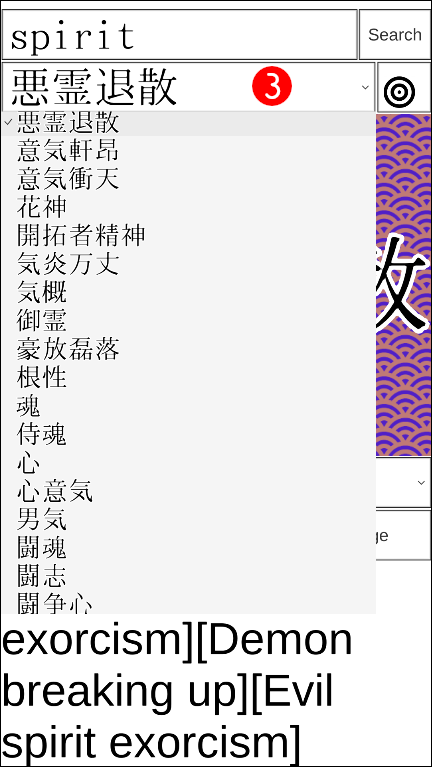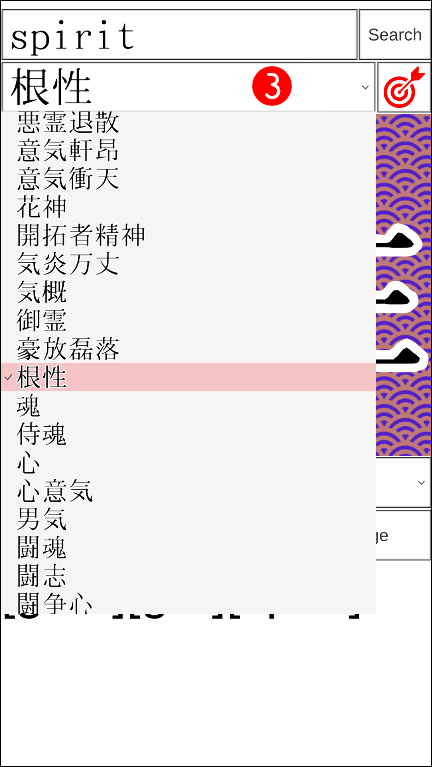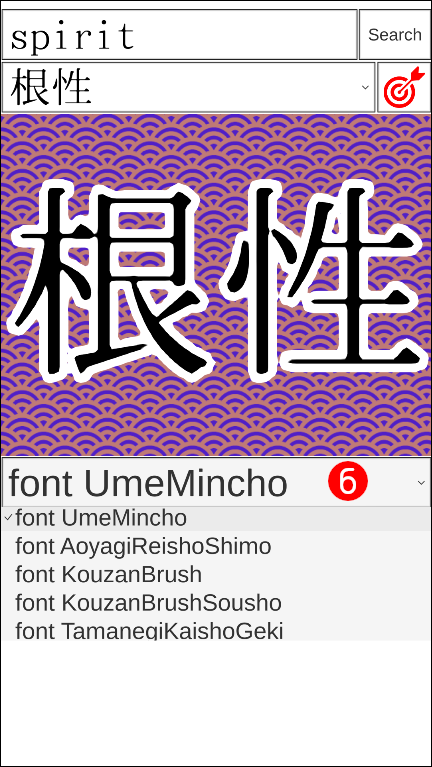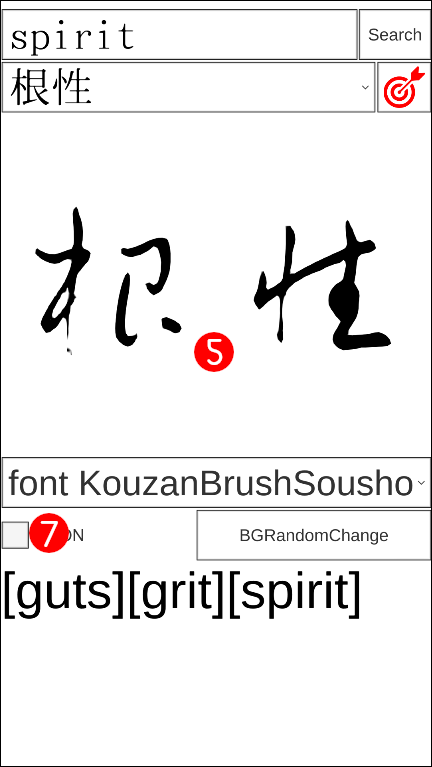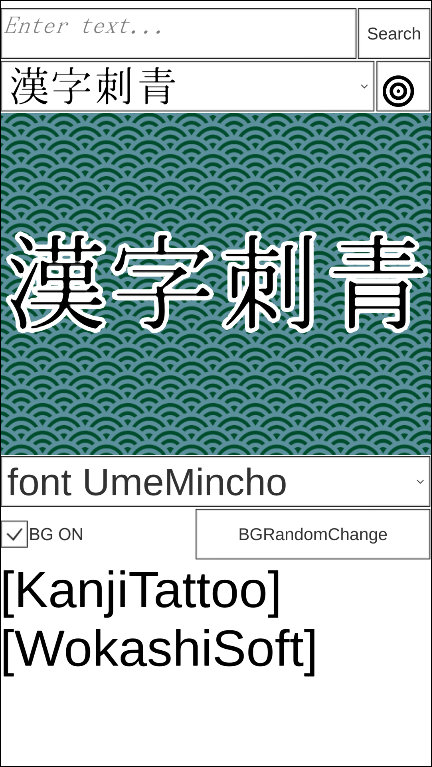 Screen after Kanji Tattoo application startup.
Screen after Kanji Tattoo application startup.
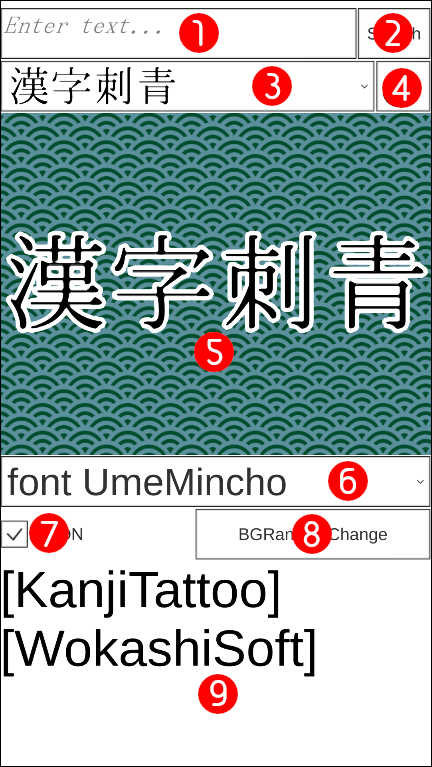 Description of each part.
Description of each part.
(1)Input form for keywords to be searched.
(2)Button to execute search.
(3)Dropbox for selecting Kanji characters to be displayed.
(4)Button to register favorites.
(5)Area for displaying Kanji characters.
(6)Dropbox for selecting the font to be applied.
(7)Checkbox to show or hide background image.
(8)Button to change background image randomly.
(9)Area for displaying English.
 Enter the keywords you wish to search for in the (1)Input form for keywords to be searched.
Enter the keywords you wish to search for in the (1)Input form for keywords to be searched.
Press the (2)Button to execute search.
All the entries are listed when the (1)Input form for keywords to be searched is blank and the (2)Button to execute search is pressed.
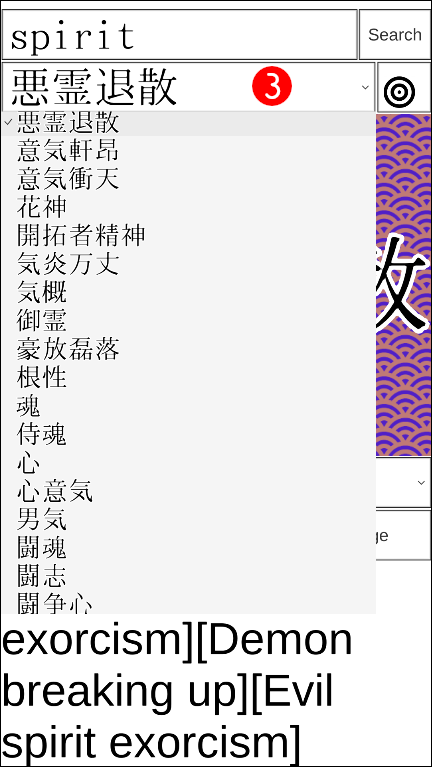 Select the Kanji characters you want to display on the screen from those listed in the (3)Dropbox for selecting Kanji characters to be displayed.
Select the Kanji characters you want to display on the screen from those listed in the (3)Dropbox for selecting Kanji characters to be displayed.
 Kanji characters selected in the (3)Dropbox for selecting Kanji characters to be displayed are displayed in the (5)Area for displaying Kanji characters.
Kanji characters selected in the (3)Dropbox for selecting Kanji characters to be displayed are displayed in the (5)Area for displaying Kanji characters.
The nuance of the kanji selected in the (3)Dropbox for selecting Kanji characters to be displayed is displayed in the (9)Area for displaying English.
Nuances shown in the (9)Area for displaying English may be incorrect.
Please look up the correct nuance on the internet.
 When you find a kanji you like, press the (4)Button to register favorites.
When you find a kanji you like, press the (4)Button to register favorites.
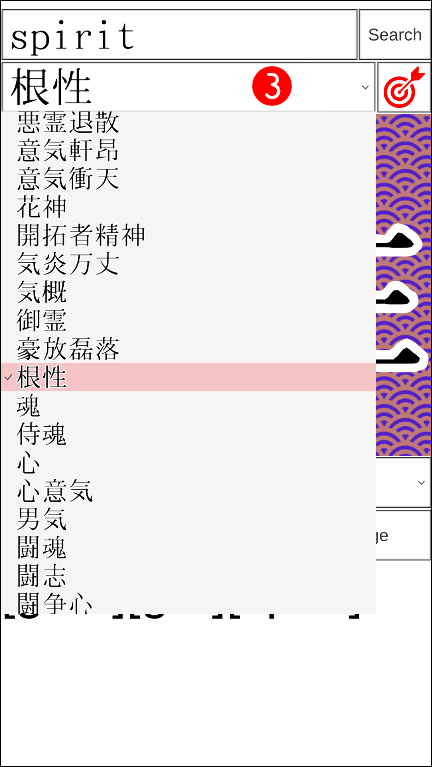 Kanji characters registered as favorites are displayed in red in the (3)Dropbox for selecting Kanji characters to be displayed list.
Kanji characters registered as favorites are displayed in red in the (3)Dropbox for selecting Kanji characters to be displayed list.
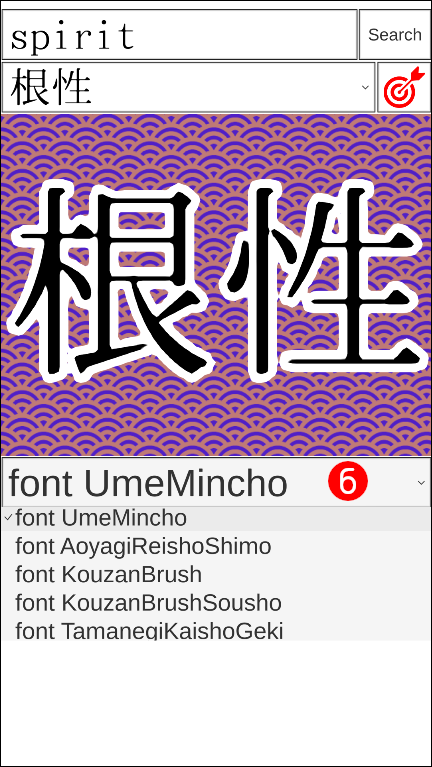 Press the (6)Dropbox for selecting the font to be applied to select a font for the (5)Area for displaying Kanji characters.
Press the (6)Dropbox for selecting the font to be applied to select a font for the (5)Area for displaying Kanji characters.
 The font selected in the (6)Dropbox for selecting the font to be applied is applied to the Kanji characters in the (5)Area for displaying Kanji characters.
The font selected in the (6)Dropbox for selecting the font to be applied is applied to the Kanji characters in the (5)Area for displaying Kanji characters.
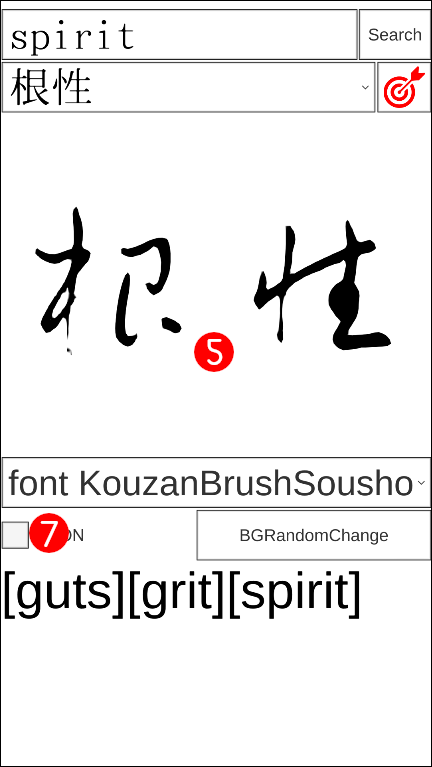 Press the (7)Checkbox to show or hide background image toggles between showing and hiding the background image in the (5)Area for displaying Kanji characters.
Press the (7)Checkbox to show or hide background image toggles between showing and hiding the background image in the (5)Area for displaying Kanji characters.
 Pressing the (8)Button to change background image randomly switches the background pattern and color of the (5)Area for displaying Kanji characters.
Pressing the (8)Button to change background image randomly switches the background pattern and color of the (5)Area for displaying Kanji characters.
Release notes
2022/10/25 v1.0.0 release